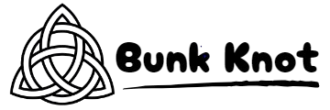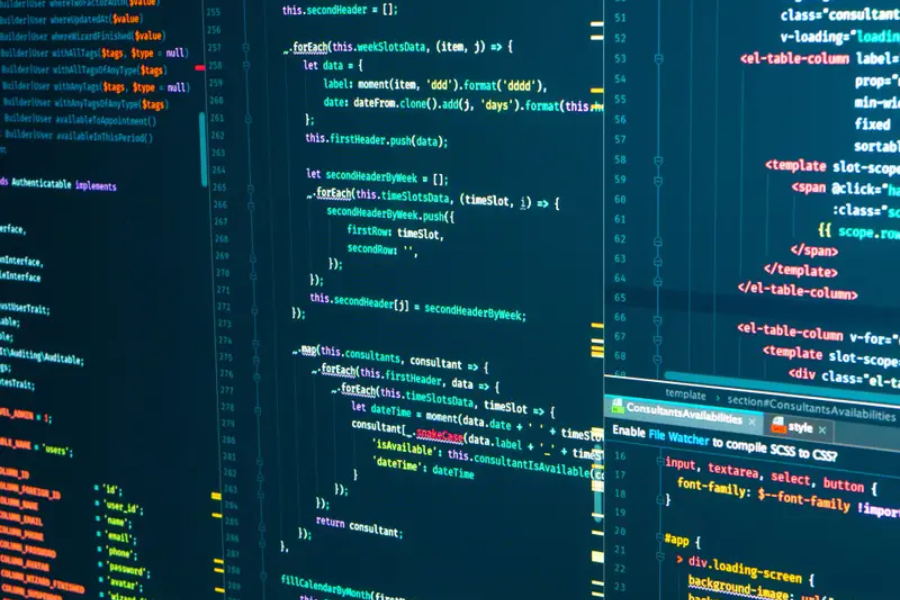When the popover component in PrimeVue isn’t screen responsive, it means the feature does not adapt well to different screen sizes. For example, on smaller devices like phones, the popover may overflow off the screen or obscure important parts of the app, leading to a frustrating user experience.
Developers aim to create applications that function seamlessly on all devices. PrimeVue is an excellent library with a wide array of helpful components, but if the popover component isn’t responsive, it can negatively impact user experience. Understanding why this happens is key to resolving the issue.
What is PrimeVue and Why Use It?
PrimeVue is a popular Vue.js component library that simplifies the process of building sleek and efficient user interfaces. It comes with pre-built components like forms, buttons, and overlays (such as popovers) that save developers time.
Although PrimeVue streamlines web development, certain components, such as the popover, may sometimes struggle with responsiveness, affecting the display on various devices. Knowing the strengths and limitations of PrimeVue will help you decide when and how to use it effectively.
Common Issues with Non-Responsive Popover Components in PrimeVue
Many developers encounter the issue of popovers not being responsive. This often manifests in two ways:
- Popovers Getting Cut Off: On smaller screens, a fixed-size popover might be partially hidden, making some content inaccessible.
- Incorrect Popover Placement: Sometimes, popovers appear in unexpected locations, making important information hard to find. These issues highlight the importance of addressing responsiveness quickly.
Why Responsiveness Matters for Popover Components
Responsive design ensures that your website works well on any device, from desktops to mobile phones. A non-responsive popover can significantly impact user experience, causing frustration when key information is either hidden or hard to interact with. Ensuring your popover is responsive keeps users engaged and improves overall usability.
How to Check If Your Popover is Responsive
To check if your popover is responsive, start by testing it on different devices like phones, tablets, and desktops. Additionally, use browser developer tools to simulate various screen sizes. This helps you observe how the popover behaves in different scenarios and identify potential problems.
Quick Fixes for Non-Responsive Popover Components
If your popover isn’t screen responsive, there are some easy fixes you can try:
- Use Percentage Widths: Instead of setting fixed pixel widths, use percentages. This ensures that the popover adjusts its size according to the screen dimensions.
- CSS Media Queries: Implement media queries to modify the popover’s appearance based on the device’s screen size. For example, you can adjust the popover’s size for mobile devices, ensuring it doesn’t overwhelm the screen.
Testing the Popover Component on Different Devices
Testing is crucial for verifying that the popover works properly across different devices. Use real devices or simulators to see how the component behaves on screens of various sizes. This practice allows you to catch and fix any responsiveness issues before they affect end-users.
Customizing the Popover Component for Better Responsiveness
Customizing the popover component can help solve many responsiveness issues. Here are some tips:
- Change Widths to Percentages: Avoid using fixed widths, and opt for percentage-based sizing.
- Add a Close Button: If the popover covers important content, a close button gives users an easy way to dismiss it.
Customizing these elements ensures that the popover fits within the context of the app’s layout, regardless of the device being used.
Examples of Responsive vs. Non-Responsive Popovers
- Responsive Popover: Adjusts well on smaller screens, does not cover important content, and is easily readable.
- Non-Responsive Popover: Overflows the screen, cuts off text, or appears in awkward locations, making it difficult for users to interact with.
By contrasting responsive and non-responsive examples, you can better understand how to enhance your popovers for improved usability.
The Role of CSS in Popover Responsiveness
CSS plays a crucial role in making your popover responsive. Avoid rigid styles and opt for flexible units like percentages or viewport-relative widths (e.g., vw or vh). Additionally, use max-width to prevent the popover from becoming too large on bigger screens. With thoughtful CSS, you can greatly improve popover responsiveness.
Media Queries to Fix Popover Responsiveness
Media queries allow you to apply different styles based on the screen size or device type. If your popover isn’t responsive, adding media queries can help resolve the issue. For example, you can reduce the size or change the position of the popover on mobile devices. Learning to implement media queries will greatly improve your popover’s flexibility.
User Experience and Non-Responsive Popovers
Poor responsiveness directly affects user experience. If users can’t view or interact with content because of a faulty popover, they may leave your site. Ensuring your popover is responsive helps deliver a seamless experience, keeping users engaged and satisfied.
The Future of PrimeVue: Is Responsiveness Improving?
The PrimeVue development team frequently releases updates, addressing issues like responsiveness. By staying updated with the latest versions, you can take advantage of improvements and fixes. As PrimeVue continues to evolve, you can expect better performance and more responsive components.
Tips for Building a Responsive UI with PrimeVue
To ensure a responsive UI:
- Test components across multiple devices.
- Use flexible layouts (like grids) and percentage-based sizing.
- Implement media queries to adjust your design for various screen sizes.
These tips will help you build a responsive, user-friendly application with PrimeVue.
Conclusion
In conclusion, fixing the responsiveness of the popover component in PrimeVue is essential for providing a good user experience. Testing across devices and implementing flexible designs will ensure your popover works on all screen sizes. By staying informed about new tools and techniques, you’ll continue to improve your web apps and deliver a better user experience.
FAQs
Q: What is a popover component in PrimeVue?
A: It’s a small overlay that provides additional information when a user clicks or hovers over an element.
Q: Why isn’t my popover component responsive?
A: This could be due to fixed sizing or improper CSS, leading to overflow or awkward placement on smaller screens.
Q: How do I make my popover responsive?
A: Use percentage widths and CSS media queries to adjust the popover’s size and position for different screen sizes.
Q: What are media queries?
A: Media queries are CSS techniques that allow different styles to be applied based on the device’s screen size or resolution.
Q: How can I test my popover’s responsiveness?
A: Test your popover by using different devices or simulating screen sizes with browser developer tools.
Q: What happens if my popover isn’t responsive?
A: A non-responsive popover can obscure important content or be difficult to use, potentially driving users away from your site.
Q: Can I customize the PrimeVue popover?
A: Yes, you can customize its size, position, and behavior using CSS and JavaScript to fit your design needs.
Q: Is PrimeVue regularly updated?
A: Yes, PrimeVue receives frequent updates with new features and improvements to existing components, including responsiveness fixes.
Discover in-depth features on untold stories and your favorite stars at Bunk knot.